Home >>CSS Tutorial >CSS Float
CSS Float
CSS Float
The CSS Float Property is used to specify that an element should be placed along the left or right side of its container, where text, inline elements and other element allowing to wrap around it. It is a positioning property and can be used with layouts and images.
We can set this property to right, left, none (default).
The float Property
The float property is used to formatting content and positioning property.
The float property consist following values:
- Right – This property specifies that the element (text & Images) floats right of its container.
- Left - This property specifies that the element (text & Images) floats left of its container.
- Inherit - It is used to inherits the float value from its parent element.
- None - The element is not floated and it occurs in the text where it will be displayed. This is a default value in float property.
Let's take an example of float-right:
<!DOCTYPE html>
<html>
<head> Float Right </head>
<style>
.img-right{width:200px;height:150px;margin-left:15px;float: right;}
</style>
<body>
<p> The image will float to the right. </p>
<p><img src="/images/css/cssfloat.jpg" alt="float-right-img" class="img-right">
Image float to the right, Image float to the right, Image float to the right, Image float to the right, Image float to the right,
Image float to the right,Image float to the right,Image float to the right,Image float to the right,Image float to the right,Image float to the
right,Image float to the right,Image float to the right ,Image float to the right ,Image float to the right,Image float to the right ,Image
float to the right ,Image float to the right ,Image float to the right ,Image float to the right ,Image float to the right,Image float to the
right ,Image float to the right ,Image float to the right ,Image float to the right .</p>
</body>
</html>
The image will float to the right.
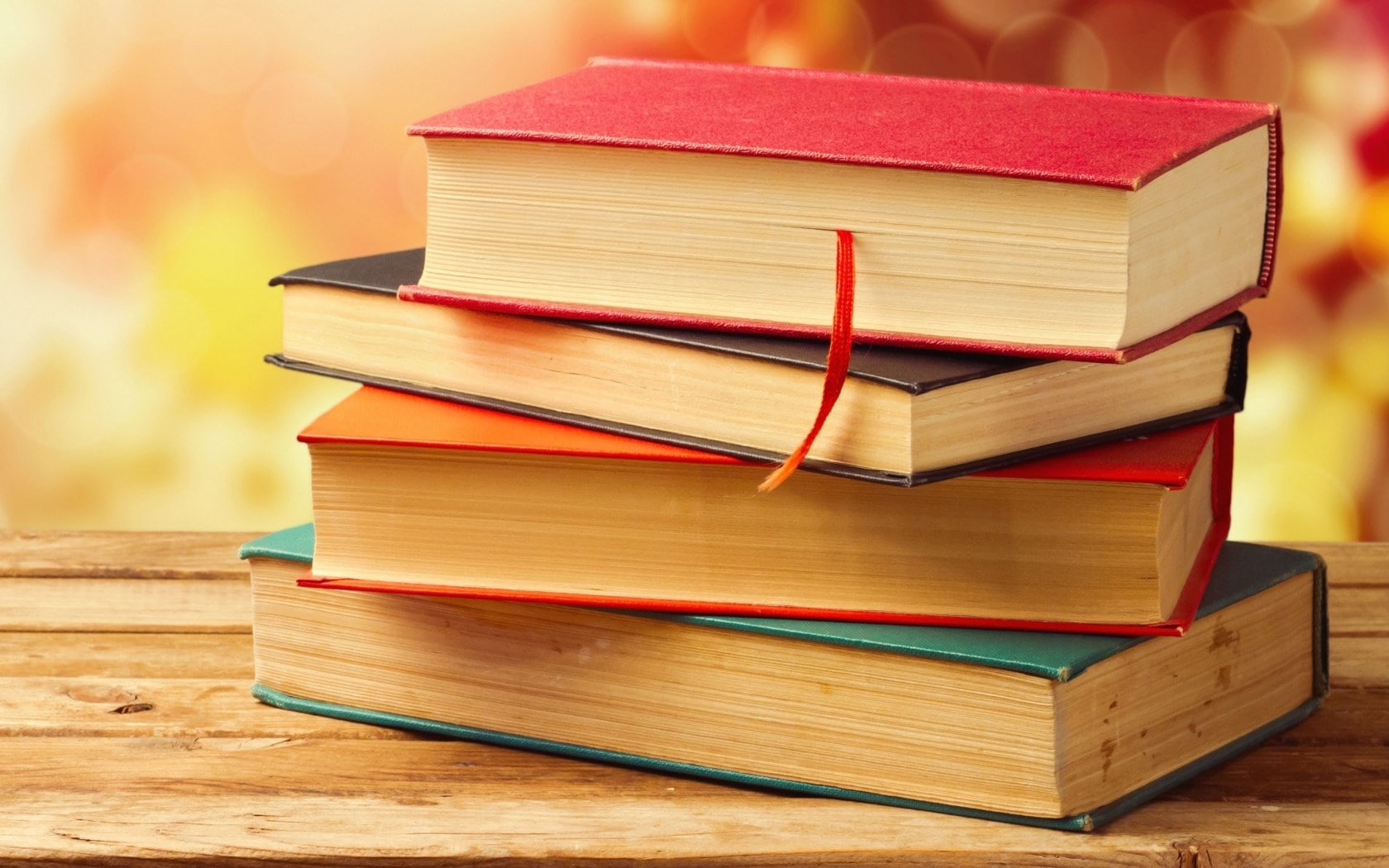 Image float to the right, Image float to the right, Image float to the right, Image float to the right, Image float to the right, Image float to the right,Image float to the right,Image float to the right,Image float to the right,Image float to the right,Image float to the right,Image float to the right,Image float to the right ,Image float to the right ,Image float to the right,Image float to the right ,Image float to the right ,Image float to the right ,Image float to the right ,Image float to the right ,Image float to the right,Image float to the right ,Image float to the right ,Image float to the right ,Image float to the right.
Image float to the right, Image float to the right, Image float to the right, Image float to the right, Image float to the right, Image float to the right,Image float to the right,Image float to the right,Image float to the right,Image float to the right,Image float to the right,Image float to the right,Image float to the right ,Image float to the right ,Image float to the right,Image float to the right ,Image float to the right ,Image float to the right ,Image float to the right ,Image float to the right ,Image float to the right,Image float to the right ,Image float to the right ,Image float to the right ,Image float to the right.
Let's take an example of float-left:
<!DOCTYPE html>
<html>
<head> Float Left </head>
<style>
.img-left{width:200px;height:150px; margin-right:15px;float: left;}
</style>
<body>
<p>The image will float to the left. </p>
<p><img src="/images/css/cssfloat.jpg" alt=" float-left-img" class="img-left">
Image float to the left, Image float to the left, Image float to the left, Image float to the left, Image float to the left,
Image float to the left,Image float to the left,Image float to the left,Image float to the left,Image float to the left,Image float to the
left,Image float to the left,Image float to the left ,Image float to the left ,Image float to the left,Image float to the left ,Image
float to the left ,Image float to the left ,Image float to the left ,Image float to the left ,Image float to the left,Image float to the
left ,Image float to the left ,Image float to the left ,Image float to the left.</p>
</body>
</html>
The image will float to the left.
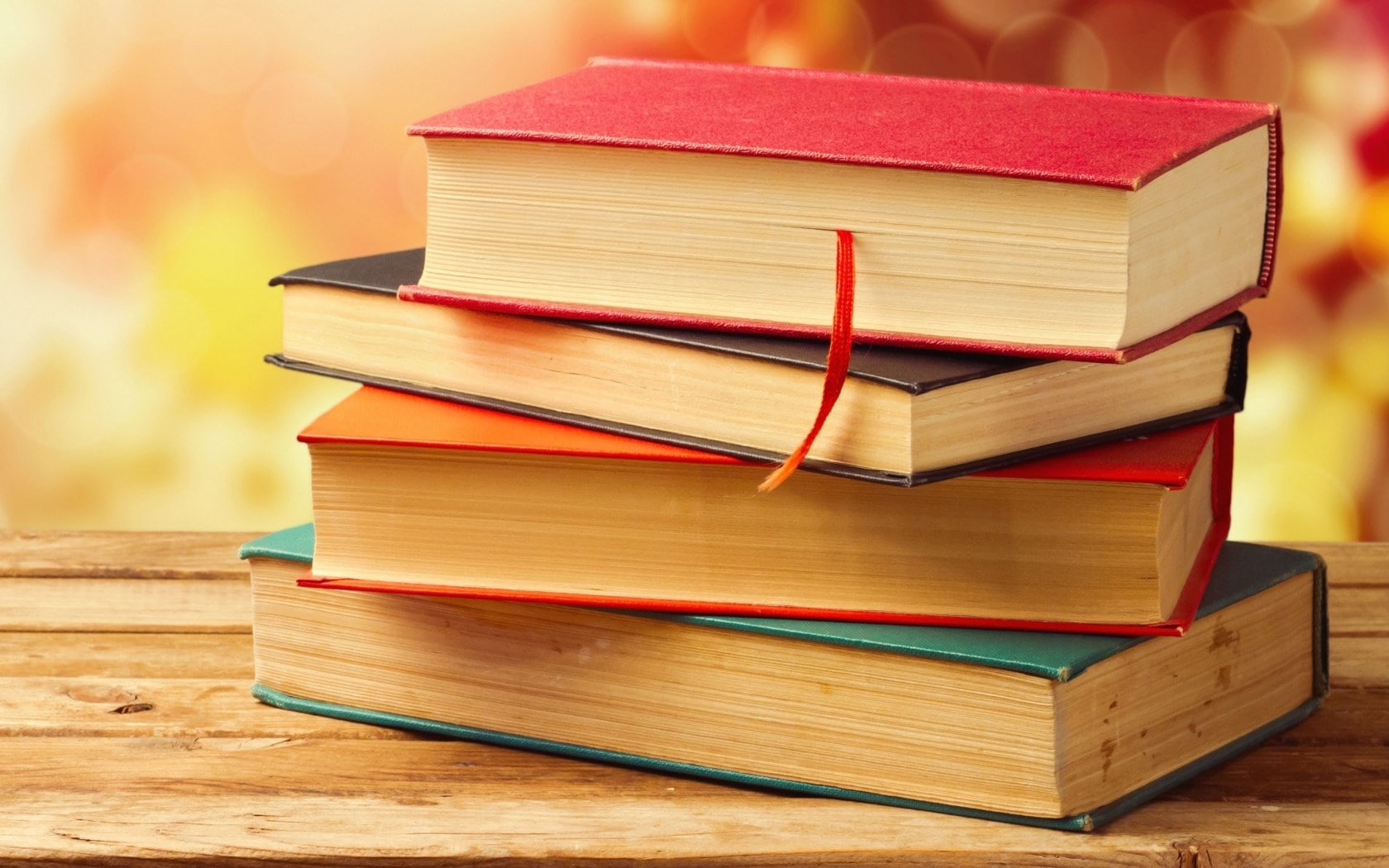 Image float to the left, Image float to the left, Image float to the left, Image float to the left, Image float to the left, Image float to the left,Image float to the left,Image float to the left,Image float to the left,Image float to the left,Image float to the left,Image float to the left,Image float to the left ,Image float to the left ,Image float to the left,Image float to the left ,Image float to the left ,Image float to the left ,Image float to the left ,Image float to the left ,Image float to the left,Image float to the left ,Image float to the left ,Image float to the left ,Image float to the left.
Image float to the left, Image float to the left, Image float to the left, Image float to the left, Image float to the left, Image float to the left,Image float to the left,Image float to the left,Image float to the left,Image float to the left,Image float to the left,Image float to the left,Image float to the left ,Image float to the left ,Image float to the left,Image float to the left ,Image float to the left ,Image float to the left ,Image float to the left ,Image float to the left ,Image float to the left,Image float to the left ,Image float to the left ,Image float to the left ,Image float to the left.
Let's take an example of no-float:
<!DOCTYPE html>
<html>
<head> No Float</head>
<style>
.img-nofloat{width:200px;height:150px;float: none;}
</style>
<body>
<p>Image will be displayed just where it occurs .</p>
<p><img src="..\css float\1.jpg" alt="float-none" class="img-nofloat">
Image displayed float none, Image displayed float none, Image displayed float none, Image displayed float none, Image displayed float none,
Image displayed float none,Image displayed float none,Image displayed float none,Image displayed float none,Image displayed float none,Image float to the
left,Image displayed float none,Image displayed float none ,Image displayed float none ,Image displayed float none,Image displayed float none ,Image
displayed float none ,Image displayed float none ,Image displayed float none ,Image displayed float none ,Image displayed float none,Image float to the
left ,Image displayed float none ,Image displayed float none ,Image displayed float none.</p>
</body>
</html>
Image will be displayed just where it occurs .
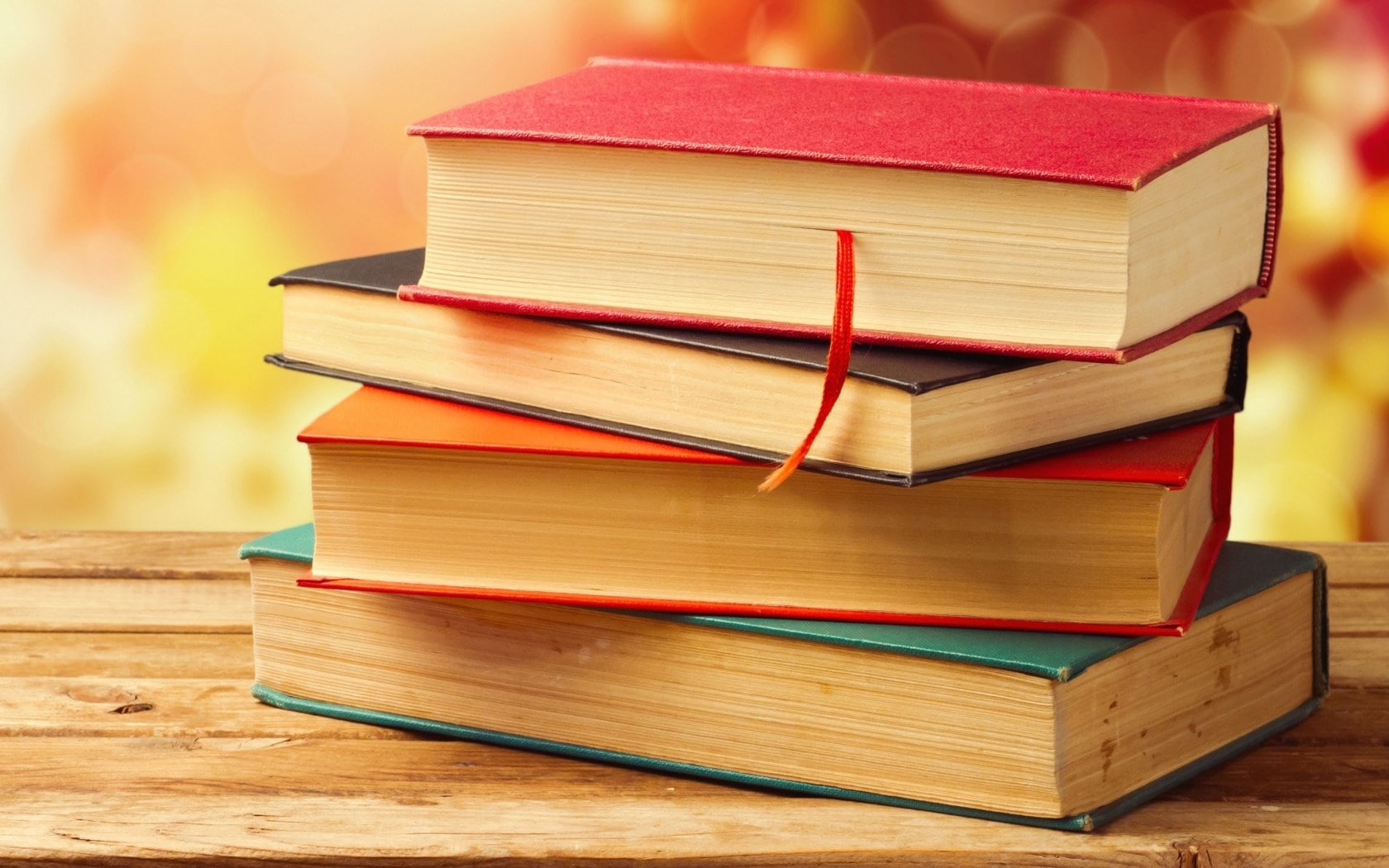 Image displayed float none, Image displayed float none, Image displayed float none, Image displayed float none, Image displayed float none, Image displayed float none,Image displayed float none,Image displayed float none,Image displayed float none,Image displayed float none,Image float to the left,Image displayed float none,Image displayed float none ,Image displayed float none ,Image displayed float none,Image displayed float none ,Image displayed float none ,Image displayed float none ,Image displayed float none ,Image displayed float none ,Image displayed float none,Image float to the left ,Image displayed float none ,Image displayed float none ,Image displayed float none.
Image displayed float none, Image displayed float none, Image displayed float none, Image displayed float none, Image displayed float none, Image displayed float none,Image displayed float none,Image displayed float none,Image displayed float none,Image displayed float none,Image float to the left,Image displayed float none,Image displayed float none ,Image displayed float none ,Image displayed float none,Image displayed float none ,Image displayed float none ,Image displayed float none ,Image displayed float none ,Image displayed float none ,Image displayed float none,Image float to the left ,Image displayed float none ,Image displayed float none ,Image displayed float none.
CSS Clear
The CSS clear property is used to specify that an element can be next to floating elements that precede it and can float beside the cleared element or must be moved down (cleared) below them. We can set this property to right, left, both, none (default).
The Clear property can have one of the following values:
- right- This property specifies that the element (text & Images) has not allowed to float on the right side.
- left - This property specifies that the element (text & Images) has not allowed to float on the left side.
- inherit - This property specifies that the element (text & Images) has inherits the clear value of its parent.
- none - This property specifies that the element (text & Images) has allowed to float on both sides. This is a default property.
Let’s take an example of CSS Clear:
<!DOCTYPE html>
<html>
<head>
<style>
.div1 {
float: left;
width: 100px;
height: 50px;
margin: 10px;
border: 3px solid #73AD21;
}
.div2 {
border: 1px solid red;
}
.div3 {
float: left;
width: 100px;
height: 50px;
margin: 10px;
border: 3px solid #73AD21;
}
.div4 {
border: 1px solid red;
clear: left;
}
</style>
</head>
<body>
<h2>Without clear</h2>
<div class="div1">div1</div>
<div class="div2"> div2 - Notice that div1 is before div2 in the HTML code. However, since div1 floats to the left, the text in div2 flows around div1.</div>
<br><br>
<h2>With clear</h2>
<div class="div3">div3</div>
<div class="div4">div4 - Here, clear: left; moves div4 down below the floating div3. The value "left" clears elements floated to the left. You can also clear "right" and "both".</div>
</body>
</html>
